If you have received your unit before march 2023 then you will have to reflash the SD card on your Automoving light. After this update you will be able to update your device wirelessly.
Update your Automoving light software wirelessly
Power up the Automoving light and wait for it to finish booting. The booting sequence start with a short blink on the main floodlight, when booting is finished you will see the second flash. After the second flash, press and hold the mode button (the button on the left side of the Automoving light) for about 7 seconds. When you release the button, scan for new wifi hotspots. You will find a wifi with name “tundradrone”. Connect to it with your phone or computer with passkey “tundradrone”. Open up a webbrowser and type http://192.168.0.5:5000/ Now you will see the setup page for Automoving light. Find the update tab and drag and drop the latest “tundra_uix_server…” file and let it finish updating.
After that update is done drag and drop the latest “tundra_green_app..” and let the unit install and reboot. After the reboot repeat the steps above for connecting to wifi: when booting is finished you will see the second flash. After the second flash, press and hold the mode button (the button on the left side of the Automoving light) for about 7 seconds. When you release the button, scan for new wifi hotspots. You will find a wifi with name “tundradrone”. Connect to it with your phone or computer with passkey “tundradrone”. Open up a webbrowser and type http://192.168.0.5:5000/ Now you will see the setup page for Automoving light. You can see the current software version running on your device on the bottom of the page, please verify that it is the latest version. You might need to calibrate the angle of the floodlight after the update. This is done by opening the tab “Servo calibration” and changing the value on the “Initial Angle” and press configure. You can start changing the value by 10. Leave the other values unchanged.
Update files
Image files:
Image file for Automoving light v1.6.3 sep24
Image file for Automoving light v1.2.5
Flashing the SD card
- Use tweezers or other suitable tool to pull out the SD card
- Insert the SD card to a SD card slot on your computer
- Download and install Balena etcher
- Download the latest image file (above)
- Flash the SD card with the downloaded image
- Reinstall the SD card to Automoving light